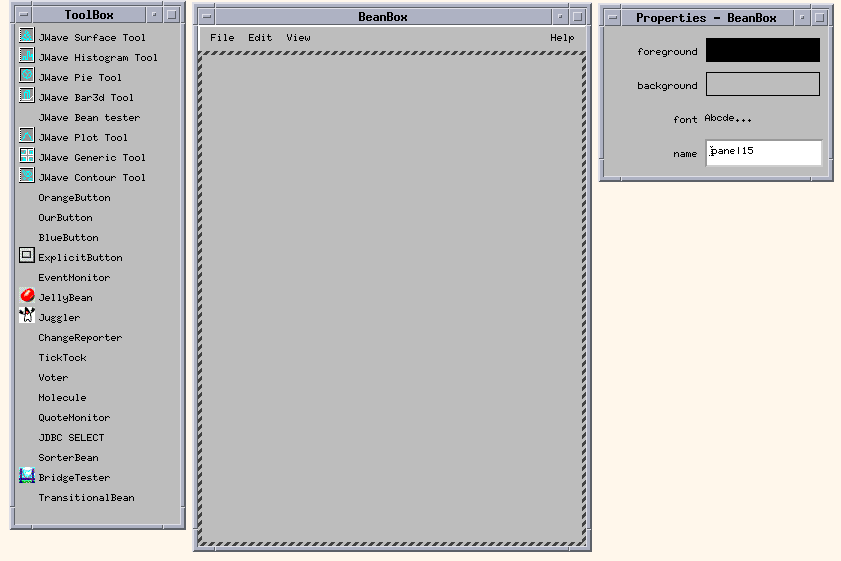Using JWAVE Beans
Using JWAVE Beans with the BeanBox
http://java.sun.com/beans/index.html
Step 1: Modify Your
CLASSPATH
Step 2: Copy
JWaveBeans.jar
Optional: Modify the Startup Script
TIP: You can make the
CLASSPATH modifications described in Step 1 directly in this script, so that CLASSPATH includes $CLASSPATH (UNIX) or %classpath% (Windows).
Step 3: Start the BeanBox
NOTE: You must CD to the BDKDIR/beanbox directory to run run.sh or run.bat. where BDKDIR is the directory in which the BeanBox is installed.
Step 4: Try Out the
JWAVE Bean Tester and Surface Tool
NOTE: Remember, the JWAVE Manager must be running to use JWAVE Beans.
- From the ToolBox, select
JWAVE Bean tester, then click in an open area of the BeanBox window to place it as an object in the BeanBox.
- Select a button (such as
OrangeButton) from the ToolBox and place it near the bottom of the BeanBox window.
- Select the button object in the BeanBox, and then select Edit=
 Events=
Events= button push=
button push= actionPerformed.
actionPerformed.
- Click over the
JWAVE Bean tester object in the BeanBox. This links the button object to the JWAVE Bean tester object.
- In the EventTargetDialog dialog box, select the
start2d target method (this method will form the connection between the JWAVE Bean tester and the push button), then click OK. Now, every time you click the button, the tester Bean will generate new 2D data.
Figure 7-1 JWAVE Beans listed in the BeanBox ToolBox
- In the ToolBox, select
JWAVE Surface Tool and place it above the button object in the BeanBox.
- Resize the
Surface Tool Bean until it is big enough to hold a surface plot.
- Select the
JWAVE Bean tester object in the BeanBox, then from the Edit menu, select Events= propertyChange=
propertyChange= propertyChange.
propertyChange.
- Click over the Surface Tool in the BeanBox. This links the
Bean tester to the Surface Tool.
- In the EventTargetDialog dialog box, select the
propertyChange target method as the event, then click OK.
- Click the button object in the BeanBox.
Step 4: Customize the
Surface Bean
TIP: The customizable parameters for JWAVE Beans are described in Appendix E, JWAVE Bean Tools Reference.
- Select the surface object in the BeanBox, then from the Edit menu, select Events=
 Customize... The Customizer window for the
Customize... The Customizer window for the JWAVE Surface Tool Bean appears.
- Change the settings for some of the surface plot's parameters, then click
Done.
- Click the button in the BeanBox. The surface plot is re-generated and then displayed with the new parameter values applied.

Figure 7-2 The surface plot displayed by the JWAVE Surface Tool. The JWAVE Surface Tool has been customized to add a skirt and change the default colors.
Building a JWAVE Bean
NOTE: The intended audience for this section is Java developers and those familiar with object-oriented programming. This section is by no means a comprehensive source for constructing a Bean. There are many books and Web sites on the subject that take a much more thorough look at the capabilities of JavaBeans.
Deciding What the Bean Will Do
Adding Properties to the Bean
public void setPropertyName(PropertyType value);
public PropertyType getPropertyName();
Example 7-1 A
get/set pair, taken from JWAVE Bean tester
DoubleTable dataTable_;
/**
* Set the dataTable Proxy
* @see JWaveBeanTest#getDataTable
* @param Proxy The dataTable Proxy this bean will use
*/
public void setDataTable(Proxy p)
{
proxy_=p;
Object pObject=proxy_.retrieve();
try
{
dataTable_=(DoubleTable)pObject;
}
catch(ClassCastException e)
{
System.out.println("Data was not a DoubleTable");
System.out.println(e);
}
}
/**
* Get the dataTable Proxy
* @see JWaveBeanTest#setDataTable
* @return Proxy The dataTable Proxy
*/
public Proxy getDataTable()
{
if(dataTable_!=null)
{
Proxy p=new
com.visualnumerics.data.LocalProxyImpl(dataTable_);
return(p);
}
else
return(null);
}
TIP: Properties do not have to be data members of the class. There can be get/set methods that calculate values or return hardcoded constants.
Handling
Data
Using the
Proxy Class to Exchange Data
Example 7-2 Data being sent as a
Proxy object in JWAVE Bean tester
double[][] data2d_;
/**
* Set the 2D data Proxy
* @see JWaveBeanTest#get2D_Data
* @param Proxy The 2D data Proxy this bean will use
*/
public void set2D_Data(Proxy p)
{
proxy_=p;
Object pObject=proxy_.retrieve();
try
{
data2d_=(double[][])pObject;
Proxy p=new com.visualnumerics.data.LocalProxyImpl(data2d_);
changes_.firePropertyChange("data_2d_change",null,p);
}
catch(ClassCastException e)
{
System.out.println("Data was not a 2D double");
System.out.println(e);
}
}
/**
* Get the 2D data Proxy
* @see JWaveBeanTest#set2D_Data
* @return Proxy The 2D data Proxy
*/
public Proxy get2D_Data()
{
if(data2d_!=null)
{
Proxy p=new com.visualnumerics.data.LocalProxyImpl(data2d_);
return(p);
}
else
return(null);
}
/**
* Fire an event that the 2D data has changed
*/
public void start2d()
{
Proxy p=new com.visualnumerics.data.LocalProxyImpl(data2d_);
changes_.firePropertyChange("data_2d_change",null,p);
}
Using Events to Exchange Data
Example 7-3 Instances of
PropertyChangeEvents from JWAVE Bean tester
PropertyChangeSupport changes_=new PropertyChangeSupport(this);
/**
* Adds a property change listener
* @param PropertyChangeListener listener
*/
public synchronized void addPropertyChangeListener(PropertyChangeListener
l)
{
changes_.addPropertyChangeListener(l);
}
/**
* Removes a property change listener
* @param PropertyChangeListener listener
*/
public synchronized void removePropertyChangeListener(PropertyChangeListener
l)
{
changes_.removePropertyChangeListener(l);
}
/**
* Fire an event that the 2D data has changed
*/
public void start2d()
{
Proxy p=new com.visualnumerics.data.LocalProxyImpl(data2d_);
changes_.firePropertyChange("data_2d_change",null,p);
}
Including Bound Properties to Exchange New Data
Example 7-4 An input method to the JWAVE Bean tester Bean
/**
* Set the 2D data Proxy
* @see JWaveBeanTest#get2D_Data
* @param Proxy The 2D data Proxy this bean will use
*/
public void set2D_Data(Proxy p)
{
proxy_=p;
Object pObject=proxy_.retrieve();
try
{
data2d_=(double[][])pObject;
Proxy p=new com.visualnumerics.data.LocalProxyImpl(data2d_);
changes_.firePropertyChange("data_2d_change",null,p);
}
catch(ClassCastException e)
{
System.out.println("Data was not a 2D double");
System.out.println(e);
}
}
Telling a Bean Environment How to Use Your Bean
Using a BeanInfo Class
Example 7-5 Bean
Descriptors
private BeanDescriptor beanDescriptor_;
private final static Class beanClass_ =
com.visualnumerics.jwave.beans.JWaveBeanTest.class;
/**
* Default Constructor. This just sets-up the BeanDescriptor
*/
public JWaveBeanTestBeanInfo()
{
beanDescriptor_ = new BeanDescriptor(beanClass_);
beanDescriptor_.setDisplayName("JWAVE Bean tester");
beanDescriptor_.setShortDescription("A test bean for use with
JWAVE Tools");
}
/**
* This method returns the BeanDescriptor.
* @return BeanDescriptor
*/
public BeanDescriptor getBeanDescriptor()
{
return beanDescriptor_;
}
Example 7-6 Bean
Events
/**
* This method describes which events of the Bean will be exposed.
* The only event exposed is propertyChange.
* @return EventSetDescriptor[] an array of EventSetDescriptors
* detailing which events of this bean are exposed.
*/
public EventSetDescriptor[] getEventSetDescriptors()
{
try
{
EventSetDescriptor changed = new EventSetDescriptor
(beanClass, "propertyChange",
java.beans.PropertyChangeListener.class,
"propertyChange");
changed.setDisplayName("bound property change");
EventSetDescriptor[] rv = {changed};
return rv;
}
catch (IntrospectionException e)
{
throw new Error(e.toString());
}
}
Example 7-7 Bean
Methods
/**
* This method describes which methods of the Bean will be exposed.
* @return MethodDescriptor[] an array of MethodDescriptors
* detailing which methods of this bean are exposed.
*/
public MethodDescriptor[] getMethodDescriptors()
{
// First find the "method" objects.
Method proxy2d,proxy2dRand,proxy1dRand;
Method proxySin,proxyCos;
Method proxyDataTable,proxyPieTable;
Method start2d,startSin,startCos,startDataTable,startPieTable;
Method start2dRand,start1dRand;
Class proxyEventArgs[] = {com.visualnumerics.data.Proxy.class};
try
{
proxy2d = beanClass_.getMethod("set2D_Data",
proxyEventArgs);
proxy2dRand = beanClass_.getMethod("set2D_RandomData",
proxyEventArgs);
proxy1dRand = beanClass_.getMethod("set1D_RandomData",
proxyEventArgs);
proxySin = beanClass_.getMethod("setSineData",
proxyEventArgs);
proxyCos = beanClass_.getMethod("setCosineData",
proxyEventArgs);
proxyDataTable = beanClass_.getMethod("setDataTable",
proxyEventArgs);
proxyPieTable = beanClass_.getMethod("setPieTable",
proxyEventArgs);
startPieTable= beanClass_.getMethod("startPieTable",
null);
startDataTable= beanClass_.getMethod("startDataTable",
null);
startSin = beanClass_.getMethod("startSine",
null);
startCos = beanClass_.getMethod("startCosine",
null);
start2d = beanClass_.getMethod("start2d",
null);
start2dRand = beanClass_.getMethod("start2dRandom",
null);
start1dRand = beanClass_.getMethod("start1dRandom",
null);
}
catch (Exception ex)
{
throw new Error( "Missing method: " + ex );
}
// Now create the MethodDescriptor array
// with visible event response methods:
MethodDescriptor result[] = {new MethodDescriptor(proxy2d),
new MethodDescriptor(proxy2dRand),
new MethodDescriptor(proxy1dRand),
new MethodDescriptor(proxySin),
new MethodDescriptor(proxyCos),
new MethodDescriptor(proxyDataTable),
new MethodDescriptor(startDataTable),
new MethodDescriptor(proxyPieTable),
new MethodDescriptor(startPieTable),
new MethodDescriptor(startSin),
new MethodDescriptor(startCos),
new MethodDescriptor(start2d),
new MethodDescriptor(start2dRand),
new MethodDescriptor(start1dRand)};
return result;
}
Example 7-8 Bean
properties
/**
* This method details which bean properties are exposed and how
* they are to be edited.
* @return PropertyDescriptor[]
*/
public PropertyDescriptor[] getPropertyDescriptors()
{
try
{
PropertyDescriptor data2PD = new PropertyDescriptor("data2d",
beanClass_,
"get2D_Data",
"set2D_Data");
data2PD.setDisplayName("2D Data");
data2PD.setBound(true);
PropertyDescriptor sinPD = new PropertyDescriptor("sine wave",
beanClass_,
"getSineData",
"setSineData");
sinPD.setDisplayName("Sine Data");
sinPD.setBound(true);
PropertyDescriptor cosPD = new PropertyDescriptor("cosine
wave",
beanClass_,
"getCosineData",
"setCosineData");
cosPD.setDisplayName("Cosine Data");
cosPD.setBound(true);
PropertyDescriptor tablePD = new
PropertyDescriptor("dataTable",
beanClass_,
"getDataTable",
"setDataTable");
tablePD.setDisplayName("2D Table Data");
tablePD.setBound(true);
PropertyDescriptor piePD = new PropertyDescriptor("pieTable",
beanClass_,
"getPieTable",
"setPieTable");
piePD.setDisplayName("Pie Data");
piePD.setBound(true);
PropertyDescriptor data2RPD=new
PropertyDescriptor("randData2d",
beanClass_,
"get2D_RandomData",
"set2D_RandomData");
data2RPD.setDisplayName("2D Random Data");
data2RPD.setBound(true);
PropertyDescriptor data1RPD=new
PropertyDescriptor("randData1d",
beanClass_,
"get1D_RandomData",
"set1D_RandomData");
data1RPD.setDisplayName("1D Random Data");
data1RPD.setBound(true);
PropertyDescriptor rv[] = {data2PD,sinPD,tablePD,piePD,cosPD,
data2RPD,data1RPD};
return rv;
}
catch (IntrospectionException e)
{
throw new Error(e.toString());
}
}
Using Property Editor Classes
Building a Customizer for the Bean
Customizers are classes that edit Bean properties. There is one Customizer class per Bean; however, a Bean is not required to have a Customizer. Although there are no naming conventions for Customizer classes, they must implement the java.bean.Customizer class and they must be a subclass of java.awt.Component. Customizers are most often GUI interfaces that allow the user to change Bean properties. It is a way for a developer to design a professional looking editor class for the Bean.
Methods
Example 7-9 Example from a
BeanInfo class
/**
* java.lang.Class object. This is just the name of the bean
* this BeanInfo is representing.
*/
private final static Class beanClass =
com.visualnumerics.jwave.beans.JWaveBar3dTool.class;
/**
* java.lang.Class object. This is just the name of the Customizer
class
* this bean uses.
*/
private final static Class beanCustomizerClass =
com.visualnumerics.jwave.beans.JWaveBar3dToolCustomizer.class;
public JWaveBar3dToolBeanInfo()
{
beanDescriptor_ = new
BeanDescriptor(beanClass,beanCustomizerClass);
String displayName = resources.getString("display_name");
beanDescriptor_.setDisplayName(displayName);
String descName = resources.getString("short_description");
beanDescriptor_.setShortDescription(descName);
}
TIP: To open a Customizer in the BeanBox, select a Bean and choose Edit= Customize. If the Bean does not have a Customizer, then this option is not available.
Customize. If the Bean does not have a Customizer, then this option is not available.
Adding Serializability to the
Bean
One of the advantages to using JavaBeans is the ability to generate applications from the Beans you put together. When File= MakeApplet is chosen on the BeanBox, the BeanBox attempts to serialize the Beans and make them into an applet. Serialization is the process of making the state of each Bean persistent. When you make an applet, the BeanBox captures the properties and hookups of each Bean and uses them in the resulting applet. The values found in the Beans are written to a
MakeApplet is chosen on the BeanBox, the BeanBox attempts to serialize the Beans and make them into an applet. Serialization is the process of making the state of each Bean persistent. When you make an applet, the BeanBox captures the properties and hookups of each Bean and uses them in the resulting applet. The values found in the Beans are written to a java.io.FileOutputStream object to end-up in the applet code.
Unfortunately, serializing is not something that happens automatically. Each Bean must implement the
When serialization takes place, Java does not deal with transient variables of your Beans. They're transient; they are not part of the state of your Bean. However, any data member that is part of your class will be serialized. In general, most standard Java API classes are serializable and won't pose any problem. There are a few however, that are not (such as java.awt.Image). For these classes, or those not part of the Java API, you need to implement two methods to do the serialization. These methods are the writeObject and readObject methods of the Serializable class. The implementation of the methods is beyond the scope of this document, but it entails the breaking down of classes that aren't serializable into their serializable parts. For instance, java.awt.Image is not serializable. To serialize java.awt.Image you must get the data values out of the class and write those values to the stream. For a more thorough discussion on serializing, consult a book or Web site on JavaBeans development.
TIP: If you generate an applet from your JWAVE Beans, you must modify the HTML file generated by the BDK. The ARCHIVE tag in the HTML file must include JWave.jar, JWaveBeans.jar, JWaveConnectInfo.jar, and swing.jar.
NOTE: If you want to run your generated applet with appletviewer, you must put the JAR files listed in the previous Tip in your CLASSPATH. This is because appletviewer does not pick up the settings of the ARCHIVE.



Copyright © 1999, Visual Numerics, Inc. All rights
reserved.
 a Bean for displaying bar charts
a Bean for displaying bar charts a Bean for displaying contour images
a Bean for displaying contour images a Bean for displaying the results of your own PV-WAVE function and procedure files
a Bean for displaying the results of your own PV-WAVE function and procedure files  a Bean for displaying histograms
a Bean for displaying histograms a Bean for displaying pie charts
a Bean for displaying pie charts a Bean for displaying plot images
a Bean for displaying plot images a Bean for displaying surface plot images
a Bean for displaying surface plot images Events=
Events=