4.2 How-To-Use NPIB1.6 forms. Example: Polar Plot, module02
For NPIB modules a split web page appears with the NPIB form in the lower frame and the upper frame appears with the "how-to-use" instructions. The upper frame also includes a link to an archived WYSIWYG result if the user submits the NPIB form "as-is". The upper frame can also include supporting information and other links to supporting information about the module such as definitions and background information.
Example of Upper frame instructions:
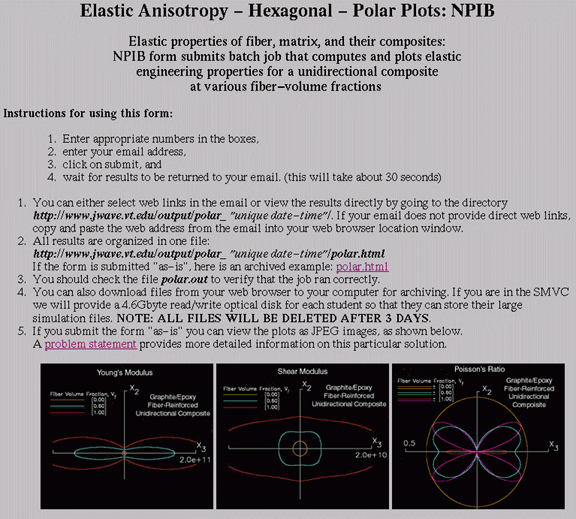
Example of Lower frame NPIB form:
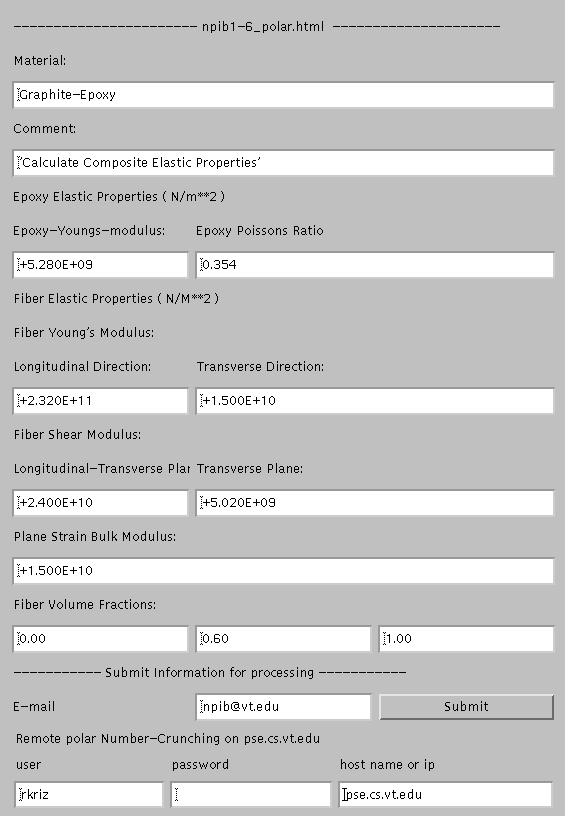
The user can highlight and change any values in the NPIB form except....
- Correct change: OLD: +1.500E+10 NEW: +1.857E+10
- Incorrect change: OLD: +1.500E+10 NEW: +1.8567E+10
-
Plane Stain Bulk Modulus
Make sure you change the email address so that the link to the results are sent to your email address.
When the submit button in the NPIB form is selected a message "sumbitting" replaces the form in the lower window which indicates the job has been submitted and files are being transfered to the remote computer for number crunching. When these files have completely transfered to the remote computer, a new web page appears with a message indicating file transfer to the remote computer has been completed with an estimated time when remote computations will be done. The message on this Web page refreshes in five seconds to the archive directory so that the Web browser viewer can observe when files are transfered back to the archive directory from the remote computer. After this file transfer is complete additional computations in the archive directory may take place as specified by the localpolar.sh script file. The compuations at the remote and local (server-side) computers are contolled by the remotepolar.sh and localpolar.sh script files respectively.
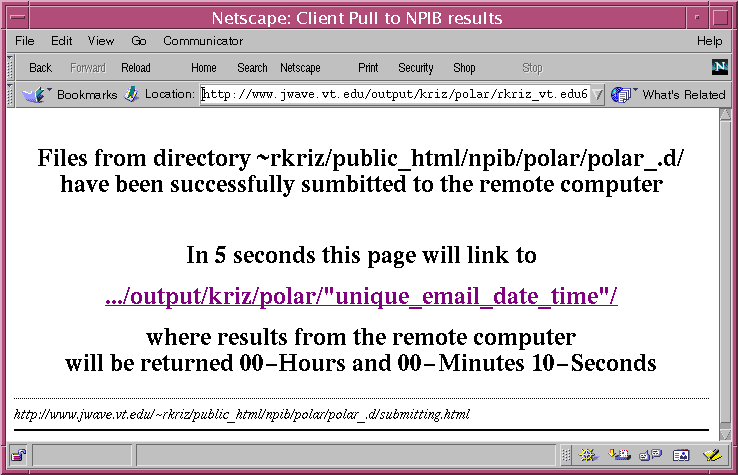
We suggest that the user "Reload/Refresh" this web page and observe the numerical calculations dynamically. When the calculates are completed the excess files are removed and the user can select the appropriate *.html file to see a visual summary of the results.
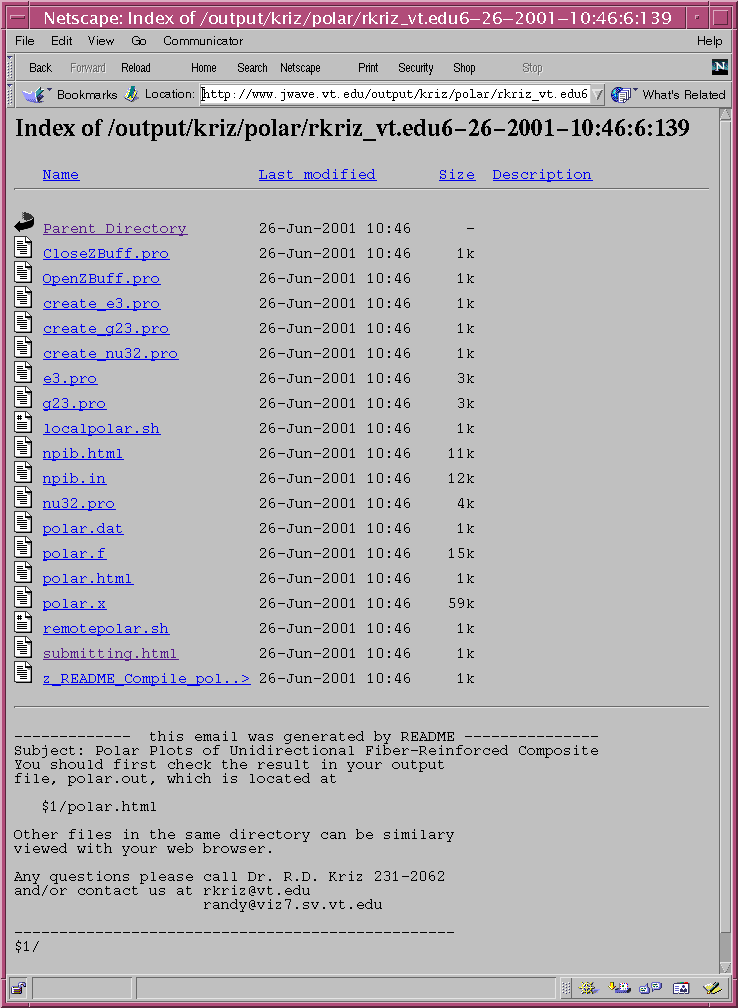
After a few minutes the calculations are completed and excess files removed.
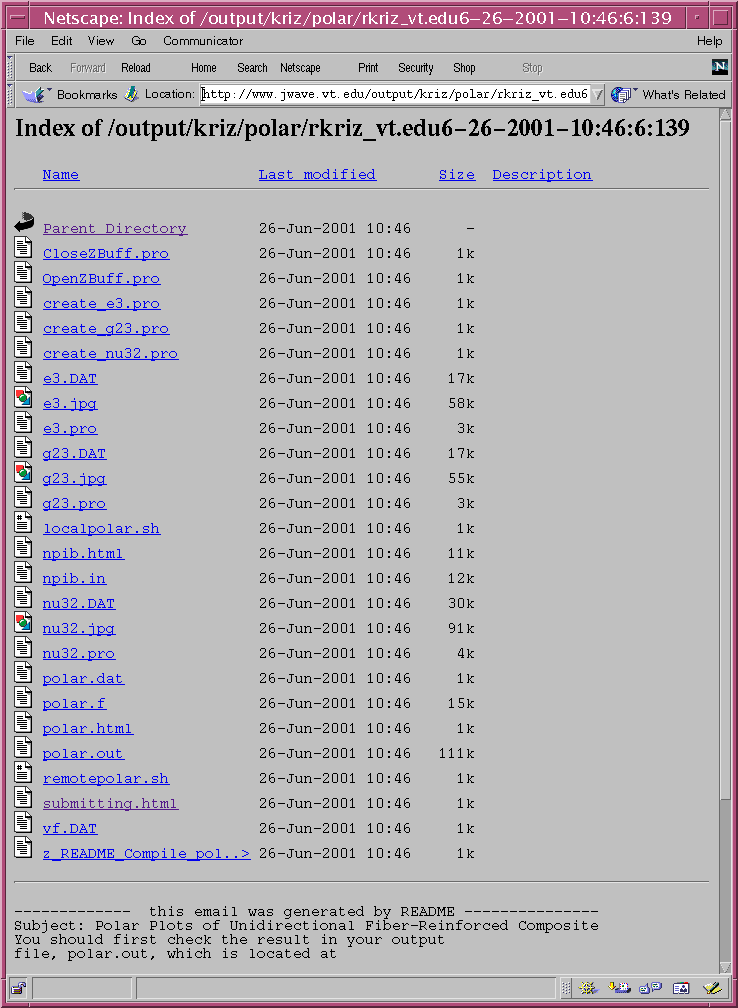
Of course this particular job is archived in the http://www.jwave.vt.edu/output for future reference and this directory name should be written down for future access. Unlike the JWave interface, the NPIB interface allows the user to dynamically view the numerical calculations as they are taking place and when completed the user has access to all results for future analysis.
Contact: Dr. Ron Kriz
Created 6/24/01 | Revised 2/22/02
http://www.jwave.vt.edu/crcd/archives/npib1.6/usersguide/how-to-use1.6.html